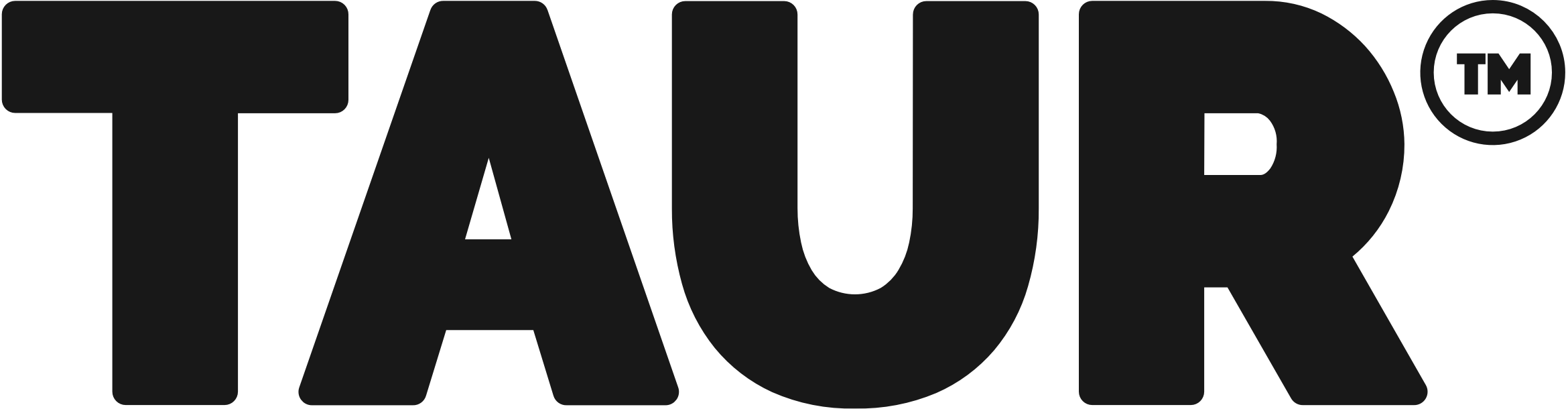Getting Started
Here's a guide to getting started with the TAUR iOS App. Follow these steps to get set up. If you have any problems, then you can use the contact form in the app to get help. When you receive your Taur scooter it is unsecured and anyone with the app